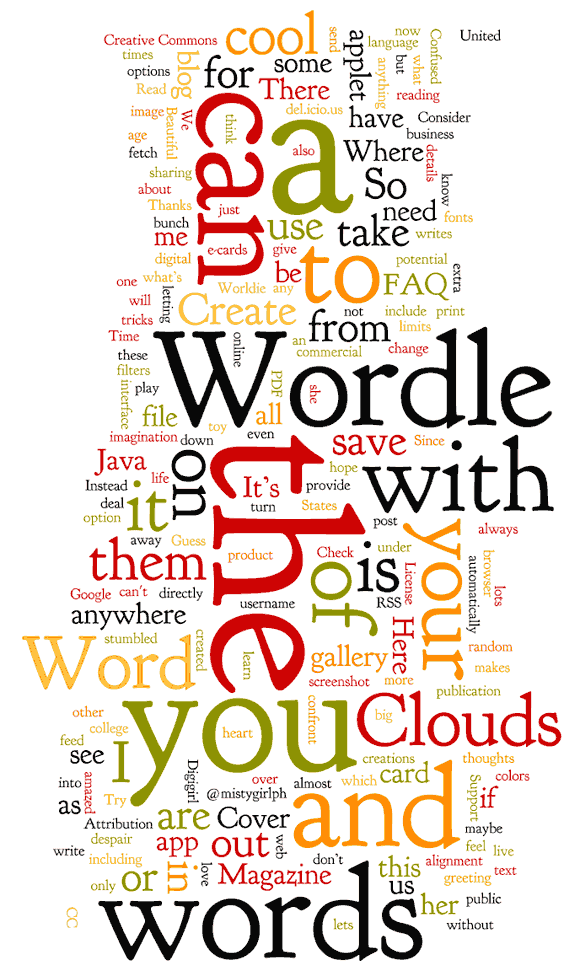
Creating You Wordle
Part 1:
Ø Create a list of words, phrases, song and/or movie titles, events, objects, etc. that describe you in some way. You need to have at least 20 things on your list and they must be a variety of types of thing. For example, please do not simply list the titles of 20 songs. Perhaps you could have four titles of songs, four titles of movies, four phrases you find yourself saying often, 4 words your best friend would use to describe you, and so on.
Ø Underline the most important ones. Please try to underline at least four of them.
Ø Go to Wordle.net and create a word cloud from these words. Be sure your first name is the largest word in your word cloud. Print your wordle and use it with your personal poster. We will be printing in black and white. If you want to print it again, or in color be sure to save it in the gallery. That will allow you to get it again.
Wordle Tips:
If you want a word to be larger than the rest type it several times. For example, if you type your name four times it will be much larger than the other words. The words that are kind of important could be typed out two or three times to make them slightly bigger.
If you want to keep a set of words/phrases together be sure to place a ~ between the words. The program will read this as a linking space. The ~ will not show up on your word cloud.
Be sure to block and copy what you typed out in your text box before you hit, "GO" and see your wordle word cloud. If you don't like what you see you can go back, paste in the text again and add to it. If you do not do this you will have to retype everything as it does not save what you entered.
You can change up the colors by selecting Color>Edit Color Paletter> Click on the squares to pull up a color palette. Pick four colors and they will be inserted.
The default setting for Wordle does not include numbers. You can turn this feature on when you go to view your wordle word cloud. Click on "Language" and uncheck "Remove Numbers".
You can have a fun time by selecting Randomize from the bottom of the screen. The program will select new fonts and positions. Be aware that by doing this you cannot go back to a previous version of the word cloud.
If you decide to save something in the gallery be sure that you do not use your full name or publish anything that should not be available to anyone who accesses the Internet!
Have fun! Check Out the Gallery for interesting ideas!
We completed these on Wednesday, August 26th. It was due at the end of class. It is worth 50 points.
No comments:
Post a Comment